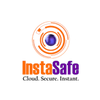How To Set Up Multi-Factor Authentication for SSH on Linux
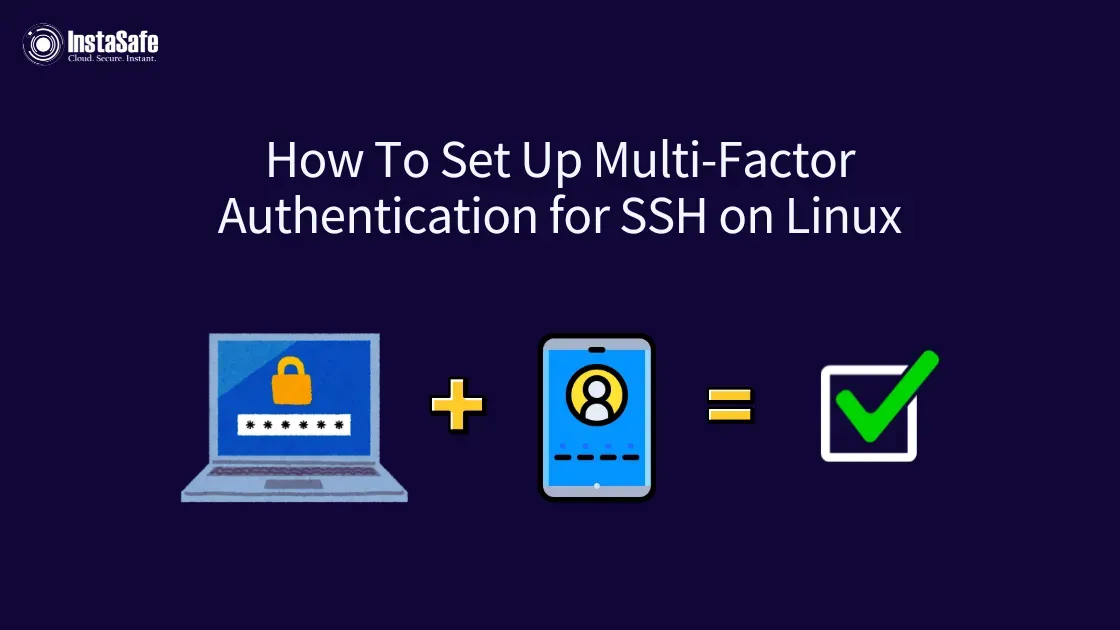
It is now more important than ever to safeguard our systems from unauthorised access in the constantly shifting arena of cybersecurity. One of the most effective methods to enhance security is by implementing multi-factor authentication (MFA) for SSH connections on Linux systems.
This guide will walk you through the process of setting up SSH MFA on Linux, providing you with the knowledge and tools to significantly boost your server's security posture.
Understanding SSH MFA
SSH MFA is not just another security buzzword; it's a robust, multi-layered approach to authentication that significantly elevates the security of your Linux SSH logins. Unlike traditional authentication methods that depend on a single factor (like a password or SSH key), SSH MFA mandates multiple forms of verification before granting access to a system.
The Three Pillars of SSH MFA Authentication
- Something You Know: This first factor typically involves a piece of information that only the user should know. In the context of SSH MFA, this is often your traditional password or passphrase. However, it's crucial to note that even with MFA, maintaining strong, unique passwords remains essential.
- Something You Have: Second factor authentication adds a physical component. For SSH MFA, this commonly takes the form of a device capable of generating time-based one-time passwords (TOTP).
Most frequently, this is a smartphone running an authenticator app such as Google Authenticator, Authy, or FreeOTP. These apps generate MFA tokens – temporary codes that serve as an additional verification step.
- Something You Are: While less commonly implemented in standard SSH MFA setups, this third factor introduces biometric elements to the authentication process. This could include fingerprint scans, facial recognition, or even voice authentication.
As biometric technology advances, we may see increased integration of these methods into SSH MFA systems.
By combining two or more of these factors, SSH MFA creates a significantly more secure authentication process. The level of difficulty is considerably increased for possible invaders with this multi-layered strategy.

The Critical Importance of Implementing SSH MFA
The implementation of SSH MFA on Linux systems offers numerous benefits that extend far beyond basic security enhancements. Let's explore these advantages in detail:
Enhanced Security
SSH MFA provides a robust defence against a wide array of attack vectors. Even in scenarios where an attacker manages to compromise your password or SSH key, they would still face the formidable challenge of acquiring the additional factor – typically the MFA token – to gain access.
This multi-layered method makes it much harder for people to break in.
Compliance with Regulatory Requirements
In today's regulatory environment, many industry standards and regulations mandate the use of MFA to access sensitive systems. PCI DSS, HIPAA, and ISO 27001 all require or highly advise the use of MFA.
By setting up SSH MFA on your Linux systems, you're not only enhancing security but also taking a significant step toward regulatory compliance.
Protection Against Credential Stuffing
The digital age has unfortunately seen a rise in data breaches, resulting in many users' credentials being available on the dark web. SSH MFA provides a critical additional layer of security.
To access your Linux system, an attacker would still want the MFA token even if they had already gotten the user's password from another attack.
Mitigation of Phishing Attacks
While skilled attackers might be able to trick users into revealing their passwords through sophisticated phishing techniques, obtaining the MFA token presents a much greater challenge. The time-based nature of MFA tokens means that even if an attacker manages to obtain a token, it will likely expire before they can use it.
Enhanced Auditability and Monitoring
Many SSH MFA implementations come with advanced logging capabilities. This allows for more comprehensive auditing and monitoring of access attempts. System administrators can track not only successful logins but also failed MFA attempts, providing valuable insights into potential security threats.
Scalability for Enterprise Environments
As organisations grow, managing security across numerous systems and users becomes increasingly complex. SSH MFA provides a scalable solution that can be implemented across multiple Linux servers and for numerous users, including MFA service accounts for automated processes.
Prerequisites for Setting Up SSH MFA on Linux
Before we delve into the process of setting up SSH MFA, ensure you have the following:
- A Linux server with SSH access
- Sudo privileges on the server
- A smartphone with an authenticator app (e.g., Google Authenticator, Authy, or FreeOTP)
- Basic familiarity with Linux command-line operations
- Backup access method to your server (in case of misconfiguration)
Step-by-Step Guide to Implementing SSH MFA on Linux
Step 1: Install the Google Authenticator PAM Module
The first crucial step in setting up SSH MFA is to install the Google Authenticator PAM (Pluggable Authentication Module) on your Linux server. This module is responsible for generating and verifying the one-time passwords that form a critical part of your MFA setup.
For Debian-Based Systems (Ubuntu, Debian):
sudo apt update
sudo apt install libpam-google-authenticator
For Red Hat-Based Systems (CentOS, Fedora):
sudo yum install google-authenticator
Step 2: Configure Google Authenticator
After installing the PAM module, we need to configure it for each user account that will use SSH MFA. This step is crucial for generating the MFA token that will be used during authentication.
Run the Following Command:
google-authenticator
You'll be presented with a series of prompts. Here's how to respond to set up your Linux SSH MFA correctly:
- "Do you want authentication tokens to be time-based?" Answer: y (yes)
- You'll see a QR code and a secret key. Scan the QR with your authenticator app or manually enter the secret key. This step links your authenticator app to your Linux SSH MFA setup.
- "Do you want me to update your ~/.google_authenticator file?" Answer: y (yes)
- "Do you want to disallow multiple uses of the same authentication token?" Answer: y (yes)
- "Do you want to increase the original generation time limit?" Answer: n (no)
- "Do you want to enable rate-limiting?" Answer: y (yes)
Make sure to save the emergency scratch codes provided. These can be used if you lose access to your authenticator app and need to bypass the MFA token requirement.
Step 3: Configure SSH to Use MFA
Now that we have the Google Authenticator set up, we need to configure SSH to use it for MFA. We'll modify two important configuration files:
Edit the PAM Configuration for SSH:
sudo nano /etc/pam.d/sshd
Add the following line at the end of the file to enable MFA token verification:
auth required pam_google_authenticator.so
Edit the SSH daemon configuration:
sudo nano /etc/ssh/sshd_config
Find and modify/add these lines to enable MFA for SSH:
ChallengeResponseAuthentication yes
UsePAM yes
AuthenticationMethods publickey,password publickey,keyboard-interactive
The AuthenticationMethods line allows for either SSH key + password or SSH key + MFA token. You can adjust this as per your specific security needs and the level of SSH MFA enforcement you want to implement.
Step 4: Restart the SSH Service
To apply the changes and activate SSH MFA, restart the SSH service:
sudo systemctl restart sshd
Step 5: Test SSH MFA
Open a new terminal window and try to SSH into your server. You should now be prompted for your password (if using password authentication) and then for the verification code from your authenticator app. This two-step process confirms that your Linux SSH MFA is working correctly.
Congratulations! You've successfully set up SSH MFA on your Linux server.
Advanced Configuration Options for SSH MFA
MFA for Service Accounts: Balancing Security and Automation
When implementing SSH MFA, one common challenge is how to handle service accounts that require SSH access but can't use a smartphone app for MFA token generation. Here are several approaches to address this challenge:
Use Static TOTP Tokens: For service accounts, you can generate static TOTP tokens and store them securely. This allows automated processes to use MFA without human intervention, maintaining security while enabling necessary automated tasks.
Example of Generating a Static TOTP Token:
google-authenticator --time-based --disallow-reuse --force --rate-limit=3 --rate-time=30 --window-size=3 --no-confirm
Exempt Specific Users: If you have service accounts that absolutely can't use MFA, you can exempt them in the PAM configuration. Edit /etc/pam.d/sshd and modify the Google Authenticator line:
auth [success=1 default=ignore] pam_succeed_if.so user in serviceaccount1:serviceaccount2
auth required pam_google_authenticator.so nullok
This configuration allows specified service accounts to bypass MFA while still requiring it for other users.
Use SSH Certificates: For a more secure approach, consider using SSH certificates for service accounts. This method provides strong authentication without the need for MFA tokens.
Enforcing MFA for All Users: Creating a Robust SSH MFA Environment
To enforce MFA for all users, creating a robust SSH MFA environment, remove the nullok option from the PAM configuration and ensure all users have set up Google Authenticator. This approach provides maximum security but requires careful management to avoid lockouts.
Update the PAM Configuration:
auth required pam_google_authenticator.so
Implement a user education program to ensure all users understand how to set up and use SSH MFA correctly.
Backup and Recovery Strategies for SSH MFA
It's crucial to have a backup plan in case users lose access to their authenticator app or MFA token. Some options include:
- Emergency Scratch Codes: Ensure users securely store the emergency scratch codes provided during the SSH MFA setup. Consider implementing a secure process for users to retrieve these codes if needed.
- Backup Admin Access: Maintain a separate, secure admin account with alternative access methods in case of SSH MFA issues. This could include a hardware security key or a separate MFA setup.
- Physical Access Policy: Establish a policy for physical access to servers in case of authentication issues, ensuring you can always regain control of your systems.
- MFA Token Backup: Encourage users to set up their MFA tokens on multiple devices or use a service that allows secure backups of MFA configurations.
Best Practices for SSH MFA Implementation
- Regular Audits: Periodically audit SSH access logs to detect any unusual patterns or failed MFA attempts, ensuring the ongoing effectiveness of your SSH MFA implementation.
- User Education: Provide full training on MFA, including token and backup code management, to users.
- Secure Token Storage: Advise users to use encrypted password managers to store their MFA secret keys and backup codes, adding an extra layer of protection to your SSH MFA setup.
- Regular Updates: Keep your SSH server, PAM modules and MFA-related software updated to patch any security vulnerabilities that could compromise your SSH MFA implementation.
- Combine with Other Security Measures: Use SSH MFA in conjunction with other security practices like strong passwords, regular system updates, and network firewalls for a comprehensive security approach.
- Monitor MFA Usage: Implement robust monitoring solutions to track successful and failed MFA attempts, helping you identify potential security incidents quickly. Consider setting up alerts for multiple failed MFA attempts or unusual access patterns.
- Rotate MFA Secrets: Implement a policy to periodically rotate MFA secrets, especially for high-privilege accounts, to mitigate the risk of compromised MFA tokens. This can be done annually or more frequently for highly sensitive systems.
- Use Hardware Security Keys: For critical systems or high-privilege accounts, consider using hardware security keys (like YubiKeys) as an additional factor in your SSH MFA setup.
- Implement IP Restrictions: In addition to SSH MFA, consider implementing IP-based restrictions to limit from where SSH connections can originate, adding another layer of security.
- Document Your MFA Policies: Create and maintain clear documentation of your SSH MFA policies, including setup procedures, recovery processes, and user responsibilities.
Common Issues and Solutions for Linux SSH MFA
Time Synchronisation Issues
If users are experiencing frequent MFA token rejections, it could be due to time synchronisation problems. Ensure both the server and the user's device have accurate time settings to prevent MFA token mismatch.
Solution: Use NTP (Network Time Protocol) to keep your server's time synchronised. For user devices, encourage regular time synchronisation with network providers.
Lost Access to the Authenticator App
If a user loses their phone or access to their authenticator app, they should use the emergency scratch codes to log in. After logging in, they must immediately set up a new MFA token to maintain the security of their SSH MFA.
Solution: Implement a secure process for users to reset their MFA configuration, possibly involving in-person verification or a separate secure channel.
SSH Key + MFA Not Working
If you're using SSH keys and MFA isn't prompting, double-check your sshd_config file to ensure AuthenticationMethods is correctly set. This is a common issue when implementing SSH MFA with existing SSH key setups.
Solution: Verify the AuthenticationMethods line in sshd_config:
AuthenticationMethods publickey,keyboard-interactive:pam
PAM Configuration Errors
If you're locked out due to PAM configuration errors, you may need to access the server via an out-of-band method (like a cloud provider's console) to fix the configuration and restore access to your SSH MFA-protected system.
Solution: Always maintain an alternative access method and test your SSH MFA configuration thoroughly before logging out of all sessions.
MFA Token Synchronisation
If users frequently experience MFA token mismatches, consider adjusting the time window for token acceptance in the Google Authenticator PAM module configuration.
Solution: Modify the PAM configuration to allow for a larger time skew:
auth required pam_google_authenticator.so [time_skew=40]
Rate Limiting Issues
If legitimate users are being locked out due to rate limiting, you may need to adjust the rate limiting settings in your PAM configuration.
Solution: Modify the PAM configuration to allow more attempts:
auth required pam_google_authenticator.so [rate_limit=5 rate_time=300]
MFA Not Working for Specific Users
If MFA is working for some users but not others, check individual user configurations and permissions.
Solution: Verify that each user has properly set up their ~/.google_authenticator file and has the correct permissions set.
Alternatives to Google Authenticator for SSH MFA
While Google Authenticator is a popular choice for implementing SSH MFA, there are several other robust options available:
Authy
- Pros: Offers cloud backups of MFA tokens, multi-device sync, and push notifications.
- Cons: Closed source, which may be a concern for some organisations.
FreeOTP:
- Pros: Open-source, compatible with Google Authenticator, and doesn't require an account.
- Cons: Lacks some advanced features like token backups.
YubiKey
- Pros: Hardware-based security key offering high security and support for multiple protocols.
- Cons: Requires physical hardware, which can be lost or damaged.
OATH TOTP
- Pros: An open standard supported by many applications and services.
- Cons: Lacks some advanced features offered by proprietary solutions.
Scaling SSH MFA in Enterprise Environments
For larger organisations looking to implement SSH MFA across multiple servers or for numerous users, consider the following strategies:
Centralised Management
Implement a centralised management solution for SSH MFA, allowing you to manage MFA tokens, policies, and user access from a single point.
Consider solutions like FreeIPA, OpenLDAP with MFA plugins, or commercial Identity and Access Management (CIAM) systems.
Integration with Identity Providers
Integrate your SSH MFA solution with existing identity providers (IdPs) like Active Directory or LDAP for seamless user management and authentication.
This allows for consistent policy enforcement and simplifies user onboarding and offboarding processes.
Automated Provisioning
Develop scripts or use configuration management tools (like Ansible, Puppet, or Chef) to automate the provisioning of SSH MFA for new users or servers.
This ensures consistent implementation across your infrastructure and reduces the risk of misconfigurations.
Load Balancing
For high-traffic SSH environments, implement load balancing for your MFA authentication servers to ensure high availability and performance.
Consider using solutions like HAProxy or NGINX to load-balancing your MFA backend.
Monitoring and Alerting
Set up complete monitoring and alerting systems to track SSH MFA usage, failed attempts and potential security incidents across your enterprise environment.
Use tools like ELK stack (Elasticsearch, Logstash, Kibana) or Splunk for log aggregation and analysis.
Containerisation and SSH MFA
In containerised environments, implementing SSH MFA requires special consideration:
- Container-Specific MFA: Implement SSH MFA at the container level, ensuring that each container has its own MFA configuration.
- Host-Level MFA: Alternatively, implement MFA at the host level and use it to authenticate access to containers.
- MFA Service Accounts for Containers: Create dedicated MFA service accounts for container management, with carefully controlled access and regularly rotated credentials.
Cloud Integration for SSH MFA
When scaling SSH MFA in cloud environments:
- Cloud Provider MFA: Leverage cloud provider-specific MFA solutions that integrate seamlessly with your infrastructure.
- Identity Federation: Use identity federation to link your on-premises identity management with cloud resources, ensuring consistent MFA policies across hybrid environments.
- Cloud-Native MFA Services: Utilise cloud-native MFA services like AWS IAM, Azure Multi-Factor Authentication, or Google Cloud Identity to manage SSH MFA across cloud resources.
API-driven MFA Management
Implement API-driven MFA management to automate and scale your SSH MFA processes:
- MFA Provisioning API: Develop or use existing APIs to automate the provisioning and de-provisioning of MFA tokens.
- MFA Status Checking: Implement API endpoints to check the MFA status for users and service accounts.
- Automated Compliance Reporting: Use APIs to generate compliance reports on MFA usage and status across your infrastructure.
MFA Token Lifecycle Management
As you scale, managing the lifecycle of MFA tokens becomes crucial:
- Automated Token Rotation: Implement systems to automatically rotate MFA tokens for users and service accounts on a regular basis.
- Self-service Portal: Provide a self-service portal for users to manage their MFA tokens, including initialisation, reset, and revocation.
- Emergency Access Procedures: Establish clear procedures for emergency access in case of widespread MFA issues, ensuring business continuity.
Integration with Privileged Access Management (PAM)
Combine SSH MFA with Privileged Access Management for enhanced security:
- Just-in-Time Access: Implement just-in-time privileged access, requiring additional MFA verification for elevated privileges.
- Session Recording: Record privileged sessions accessed via SSH MFA for audit purposes.
- Approval Workflows: Implement approval workflows for sensitive SSH access, requiring multiple factors and approvals.
Performance Optimisation for Large-Scale SSH MFA
As your SSH MFA implementation grows, consider these performance optimisation strategies:
- Caching: Implement caching mechanisms for MFA verifications to reduce latency and database load.
- Asynchronous Processing: Use asynchronous processing for non-critical MFA-related tasks like logging and analytics.
- Database Optimization: Optimise your MFA database for read-heavy operations, considering solutions like read replicas or in-memory databases for token verifications.
Compliance and Auditing at Scale
Maintaining compliance in a large-scale SSH MFA environment requires robust auditing capabilities:
- Centralised Logging: Implement a centralised logging solution that captures all SSH MFA events across your infrastructure.
- Real-time Alerting: Set up real-time alerting for suspicious MFA activities, such as multiple failed attempts or access from unusual locations.
- Automated Compliance Reporting: Develop automated compliance reporting tools that generate regular reports on SSH MFA usage, policy adherence, and potential security issues.
User Experience and Support
As you scale SSH MFA across a large organisation, user experience becomes increasingly important:
- MFA Onboarding: Create a smooth onboarding process for new users, including clear instructions and support resources for setting up SSH MFA.
- 24/7 Support: Establish a dedicated support team or process for handling SSH MFA issues around the clock.
- User Feedback Loop: Implement a system for collecting and acting on user feedback regarding the SSH MFA experience.
Disaster Recovery and Business Continuity
Ensure your scaled SSH MFA solution is resilient and supports business continuity:
- MFA Failover: Implement failover mechanisms for your MFA infrastructure to ensure continuous availability.
- Backup MFA Methods: Provide backup MFA methods (e.g., SMS codes) in case primary methods are unavailable.
- Disaster Recovery Drills: Regularly conduct disaster recovery drills that include scenarios involving MFA system failures.
Advanced MFA Methods for Critical Systems
For highly sensitive systems, consider implementing advanced MFA methods:
- Biometric Authentication: Integrate biometric factors (e.g., fingerprint, facial recognition) for SSH access to critical systems.
- Behavioural Biometrics: Implement behavioural biometrics (e.g., typing patterns and mouse movements) as an additional factor for continuous authentication during SSH sessions.
- Context-Aware MFA: Use context-aware MFA that considers factors like location, device, and access patterns to dynamically adjust authentication requirements.
Conclusion
Scaling SSH MFA in enterprise environments requires a comprehensive approach that addresses security, performance, user experience, and compliance. By implementing these advanced strategies, organisations can maintain robust security while efficiently managing SSH access across large-scale infrastructures.
Regular review and adaptation of your SSH MFA strategy will ensure it continues to meet the evolving needs of your enterprise and the changing landscape of security threats.At InstaSafe, we believe in making security simple and effective. Our multi-factor authentication for SSH on Linux provides robust protection against unauthorised access while being easy to set up and use.
Key Products
Multi Factor Authentication | Identity And Access Management | ZTNA | Zero Trust Application Access | Secure Enterprise Browser
Key Features
Single Sign On | Endpoint Security | Device Binding | Domain Joining | Always On VPN | Contextual Access | Clientless Remote Access | Device Posture Check
Key Solutions
VPN Alternatives | DevOps Security | Cloud Application Security | Secure Remote Access | VoIP Security