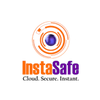How to Set up MFA Exchange On-Premise
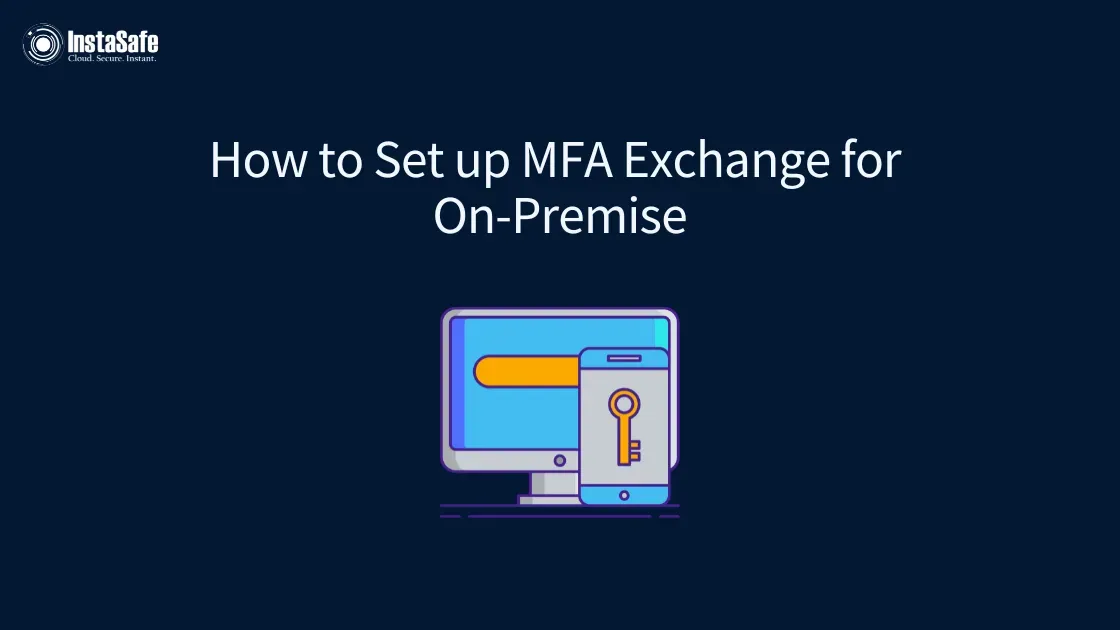
The security of your organisation's digital infrastructure is paramount. For organisations using on-premises Microsoft Exchange Server, integrating MFA isn't just a recommended practice — it's now considered a critical security requirement.
This complete guide will walk you through the process of setting up MFA for Exchange on-premise, explaining each step in detail while emphasising the importance of MFA Exchange and Exchange Server MFA.
What is a Microsoft Exchange Server?
Microsoft Exchange Server is a robust email and calendaring server that forms the backbone of many organisations' communication systems. However, it's not just an email server; it's a comprehensive collaboration platform that manages:
- Email communications
- Calendars and scheduling
- Contacts and address books
- Task management
- Public folders for shared information
Unlike cloud-based solutions, Exchange Server is designed for on-premise deployment, giving businesses greater control over their email infrastructure. This on-premise nature makes implementing MFA for Exchange Server particularly crucial for maintaining security and compliance.
With Exchange Server, your organisation retains full control over its data, which is both a responsibility and an opportunity to implement robust security measures like MFA Exchange.

Step-by-Step Guide to Setting Up MFA Exchange On-Premise
Step 1: Prerequisites for MFA Exchange Setup
Before embarking on your MFA Exchange on-premise journey, ensure you have the following prerequisites in place:
- Exchange Server 2021 CU13 or Later installed: This version is crucial as it supports the necessary Modern Authentication features required for MFA Exchange. Ensuring you have the latest version of Exchange Server is essential for implementing robust MFA for servers.
- Active Directory Federation Services (ADFS) on Windows Server 2021 or Later: ADFS will serve as the security token service for your MFA Exchange implementation. ADFS plays a crucial role in enabling MFA for servers, including Exchange Server MFA.
- Client Machines Running Windows 11 22H2 or later with the March 14, 2023 Update Installed: This ensures compatibility with the latest MFA Exchange features and provides a smooth user experience when interacting with Exchange Server MFA.
- Supported Versions of Outlook: Not all Outlook versions support MFA Exchange, so verify compatibility before proceeding. This is crucial for ensuring a seamless MFA Exchange on-premise experience for your users.
- A Valid SSL Certificate for Your Exchange Server and ADFS Server: Proper certificate management is essential for maintaining a secure MFA Exchange environment and ensuring the integrity of your Exchange Server MFA implementation.
- Proper Network Connectivity Between Your Exchange Server, ADFS Server, and Client Machines: This is crucial for the smooth operation of MFA for servers, including your MFA Exchange on-premise setup.
Step 2: Install and Configure ADFS for MFA Exchange
ADFS is a critical component in your MFA Exchange setup, playing a key role in enabling MFA for servers. Here's how to properly install and configure it:
- Install the ADFS role on a Windows Server 2021 or later using Server Manager or PowerShell. This forms the foundation of your Exchange Server MFA infrastructure.
- Use the ADFS Configuration Wizard to set up your federation service. This involves:
- Choosing a federation service name
- Selecting an SSL certificate for ADFS
- Configuring the service account
- Specifying the database location
These steps are crucial for establishing the security framework necessary for MFA Exchange on-premise.
- Verify that the federation metadata URL is accessible from both Exchange servers and client machines. This URL typically follows this format:
https://<FederationServiceName>/federationmetadata/2007-06/federationmetadata.xml.
Ensuring this accessibility is key to the proper functioning of your MFA for server setup.
- Configure DNS records to ensure that your ADFS server is reachable both internally and externally (if required). This step is essential for enabling seamless MFA Exchange functionality across your organisation.
Step 3: Configure ADFS Specifically for MFA Exchange
Now, let's tailor your ADFS configuration for optimal MFA Exchange performance:
- Set an appropriate Single Sign-On (SSO) lifetime in ADFS management. This balances security with user convenience.
- Configure primary authentication methods in ADFS. For MFA Exchange, we recommend using Forms Authentication for both Extranet and Intranet scenarios.
- Enable device registration in ADFS. This feature helps reduce authentication prompts, improving the user experience without compromising security.
Step 4: Create ADFS Application Group for Outlook
This crucial step involves setting up ADFS to work seamlessly with Outlook for MFA Exchange:
- In ADFS management, add a new Application Group.
- Select "Native Application accessing a web API" as the template. This is essential for MFA Exchange functionality.
- Name the group (e.g., "Outlook MFA Exchange") and add the required client identifier and redirect URIs.
- In the Web API settings, add all FQDNs used by your Exchange environment. This ensures comprehensive coverage for your MFA Exchange setup.
- Set appropriate access control policies and permissions to align with your organisation's security requirements.
Step 5: Add Issuance Transform Rules for MFA Exchange
These rules are crucial in helping ADFS understand how to handle authentication requests in your MFA Exchange environment:
- Edit the Outlook Application Group properties.
- Add custom Issuance Transform Rules for ActiveDirectoryUserSID, ActiveDirectoryUPN, AppIDACR, and SCP. These rules are essential for proper MFA Exchange functionality.
Step 6: Configure Web Application Proxy for External MFA Exchange Access (Optional)
If your organisation requires external access to MFA Exchange resources, setting up a Web Application Proxy is recommended:
- Install the Web Application Proxy role on a separate server.
- Configure it to work in tandem with your ADFS server.
- Publish rules for your Exchange services (e.g., Autodiscover, mail) to enable secure external access to MFA Exchange.
Step 7: Client-Side Modern Authentication Configuration for MFA Exchange
To enable MFA Exchange on client machines, follow these steps:
- Upgrade Outlook clients to versions that support MFA Exchange.
- Add registry keys to enable Modern Auth and add your ADFS domain as a trusted domain. This is crucial for MFA Exchange to function properly.
- Consider using Group Policy to deploy these changes across your organisation, ensuring consistent MFA Exchange implementation.
Step 8: Create Authentication Policies in Exchange for MFA
Now, let's configure Exchange Server to work harmoniously with MFA:
Create an Organisation-Wide Policy to Block Modern Auth by default:
New-AuthenticationPolicy "Block Modern Auth" -BlockModernAuthWebServices -BlockModernAuthActiveSync -BlockModernAuthAutodiscover -BlockModernAuthImap -BlockModernAuthMapi -BlockModernAuthOfflineAddressBook -BlockModernAuthPop -BlockModernAuthRpc
Set-OrganizationConfig -DefaultAuthenticationPolicy "Block Modern Auth"
Create a User-Level Policy to Enable Modern Auth for MFA Exchange:
New-AuthenticationPolicy "Allow MFA Exchange"
Step 9: Configure Exchange Server to Use ADFS OAuth Tokens for MFA
These steps are crucial in telling Exchange how to work with ADFS for MFA:
- Enable OAuth on all necessary virtual directories (MAPI, WebServices, OAB, Autodiscover, ActiveSync).
- Create a new auth server object for ADFS in Exchange:
New-AuthServer -Type ADFS -Name MyADFSServerMFA -AuthMetadataUrl https://<adfs server FQDN>/FederationMetadata/2007-06/federationmetadata.xml
Set this new auth server as the default authorisation endpoint for MFA Exchange:
Set-AuthServer -Identity MyADFSServerMFA -IsDefaultAuthorizationEndpoint $true
Enable Modern Auth at the organisation level to support MFA Exchange:
Set-OrganizationConfig -OAuth2ClientProfileEnabled $true
Step 10: Enable MFA for Exchange Users
Now you can start enabling MFA for your Exchange users:
- Assign the "Allow MFA Exchange" policy to users with supported clients:
Set-User -Identity User -AuthenticationPolicy "Allow MFA Exchange"
Allow about 30 minutes for the new MFA Exchange policies to be read by front-end servers, or perform an IIS reset on all front-end servers to apply changes immediately.
Step 11: Verify MFA Exchange Flow
After configuration, users should see the ADFS login prompt when connecting to Exchange. This indicates that MFA Exchange is working correctly. Test thoroughly with different client scenarios to ensure smooth operation:
- Test with Outlook on Windows, ensuring that the MFA prompt appears and successfully authenticates.
- Verify MFA Exchange functionality on mobile devices using Outlook mobile apps.
- Test webmail access through Outlook on the web (OWA) to ensure MFA is enforced.
- Check ActiveSync connections on mobile devices to confirm MFA is working for these connections as well.
These verification steps are crucial for ensuring that your MFA Exchange on-premise implementation is functioning as intended across all access methods.
Step 12: Understand the Impact of MFA Exchange on Different Clients
It's crucial to understand how enabling MFA affects different email clients in your Exchange environment:
- New versions of Outlook on Windows will use Modern Auth for MFA Exchange by default.
- Older versions of Outlook on Windows will attempt to use Modern Auth but may fail, requiring updates or alternative authentication methods.
- Outlook on Mac, iOS, and Android may fall back to Basic auth initially (support for Modern Auth and MFA Exchange is continually improving, so check for updates).
- Some clients (like Windows Mail app and Thunderbird) may not fall back to Basic auth and might require additional configuration for MFA Exchange compatibility.
Understanding these client-specific behaviours is essential for a smooth rollout of your MFA for servers strategy, particularly in the context of Exchange Server MFA.
Step 13: Certificate Management for MFA Exchange
Proper certificate management is crucial for maintaining a secure MFA Exchange environment:
- Regularly evaluate your certificate configuration on both Exchange and ADFS servers.
- When certificates need renewal:
- For Exchange: Generate a new certificate request, get it signed by your CA, import it, and enable it for the necessary services.
- For ADFS: Update the Service-Communications certificate and, if necessary, the Token-Signing and Token-Decryption certificates.
Troubleshooting MFA Exchange On-Premise
When issues arise with your MFA Exchange setup, consider these troubleshooting steps:
- Check Client Compatibility: Ensure all clients are using versions of Outlook and Windows that support MFA Exchange.
- Verify ADFS Configuration: Double-check all ADFS settings, especially the Application Group for Outlook and MFA Exchange.
- Review Exchange Policies: Make sure authentication policies for MFA Exchange are correctly applied to users.
- Check Certificate Validity: Ensure all certificates on Exchange and ADFS servers are valid and not expired.
- Monitor Logs: Review Exchange and ADFS logs for any error messages or authentication failures related to MFA Exchange.
- Test with Multiple Devices: Verify MFA Exchange functionality across various devices and platforms to identify any specific issues.
- Check Network Connectivity: Ensure that all necessary ports are open between clients, Exchange servers, and ADFS servers.
- Verify DNS Configuration: Confirm that all relevant DNS records are correctly configured and propagated.
Performance Optimisation for MFA Exchange On-Premise
Optimising the performance of your MFA Exchange on-premise deployment is crucial for ensuring a smooth user experience and maintaining productivity. As MFA adds an additional step to the authentication process, it's important to minimise any potential impact on system performance and user workflows.
Load Balancing Strategies
For large-scale MFA Exchange deployments, implementing effective load-balancing strategies is essential. This involves distributing authentication requests across multiple ADFS servers to prevent any single server from becoming a bottleneck.
When setting up load balancing for Exchange Server MFA, consider using hardware load balancers or software-based solutions that can intelligently distribute the authentication load based on server health and capacity.
Optimising ADFS Performance
Optimising ADFS performance is another critical aspect of ensuring a smooth MFA experience. This includes tuning ADFS server settings, such as adjusting the token cache size and optimising database queries.
Regular monitoring of ADFS performance metrics can help identify potential issues before they impact users. Additionally, consider implementing ADFS proxies in your DMZ to offload some of the authentication processing from your main ADFS servers.
Integrating MFA Exchange with Third-Party Security Solutions
Implementing MFA Exchange on-premise is a significant step towards enhancing your organisation's security posture. However, to maximise its effectiveness, it's crucial to consider how MFA Exchange integrates with your existing security infrastructure and third-party solutions.
Current Stack Compatibility
When setting up Exchange Server MFA, compatibility with your current security stack is paramount. Many organisations already have robust security measures in place, and MFA for servers should complement these existing solutions rather than conflict with them.
For instance, if you're using a Security Information and Event Management (SIEM) system, you'll want to ensure that it can ingest and analyse logs from your MFA Exchange implementation. This integration allows for comprehensive monitoring and alerting on authentication events across your environment.
Multi-Factor Authentication
Moreover, while MFA Exchange on-premises provides a solid foundation for multi-factor authentication, some organisations may wish to enhance this with third-party MFA providers. These solutions can offer additional authentication factors or more advanced features that complement the native MFA Exchange capabilities.
When considering such integrations, it's essential to evaluate how they interact with your Exchange Server MFA setup and whether they introduce any additional complexity or potential points of failure.
Identity and Access Management (IAM) solutions
Identity and Access Management (IAM) solutions are another critical consideration when implementing MFA for servers. Your MFA Exchange implementation should work seamlessly with your IAM system to ensure consistent authentication policies across all your applications and services.
This integration can provide a unified view of user identities and access patterns, enhancing your overall security posture.
Why Implement MFA for Exchange Server?
MFA for servers, especially Exchange Server MFA, has become indispensable in today's cybersecurity landscape. Let's explore in detail why implementing MFA Exchange on-premise is not just beneficial but essential:
Enhanced Security
MFA Exchange enhances security by implementing multiple authentication layers beyond passwords. This robust approach substantially lowers the risk of unauthorised access, even when passwords are compromised. Attackers face a significantly harder challenge, as they must obtain not only the user's password but also additional authentication factors.
Compliance with Stringent Regulations
Implementing MFA Exchange on-premise helps businesses comply with stringent data protection regulations like GDPR, HIPAA and PCI-DSS – avoiding potential legal and financial penalties. These standards often require MFA to access sensitive information, making it a crucial component in meeting legal and industry compliance requirements.
Enhanced User Accountability
MFA for Exchange Server helps ensure that only authorised users access sensitive information, improving overall accountability. With MFA Exchange, you can be more confident that the person accessing an account is indeed the account owner, reducing the risk of insider threats and unauthorised account sharing.
Mitigation of Sophisticated Phishing Attacks
MFA Exchange combats phishing attacks by requiring additional verification beyond passwords. Even if users fall for phishing scams and reveal their credentials, attackers can't access accounts without the second authentication factor, significantly reducing the risk of successful breaches.
Secure Remote Access in a Mobile World
With more employees working remotely than ever before, securing access to email resources from outside the corporate network is crucial. MFA Exchange on-premise ensures that remote workers can securely access their email and collaboration tools without compromising security.
Adaptive Authentication Capabilities
Sophisticated MFA Exchange setups can employ adaptive authentication, tailoring security levels based on user context like location, device, and behaviour. This approach enhances protection for high-risk situations while preserving ease of use for normal access, balancing robust security with user convenience.
Protection of Sensitive Email Content
Emails often contain sensitive information, from financial data to personal details. MFA Exchange helps ensure that this sensitive content is only accessed by the intended recipients, reducing the risk of data leaks and unauthorised information disclosure.
Defence Against Brute Force Attacks
Brute force attacks, where attackers attempt to guess passwords through automated methods, are a common threat. MFA Exchange renders these attacks largely ineffective, as the attacker would need to compromise multiple factors, not just the password.
Streamlined User Experience with Single Sign-On (SSO)
While enhancing security, MFA Exchange can also improve the user experience when implemented alongside Single Sign-On (SSO) solutions. Users can securely access applications with a single authentication process, balancing security and convenience.
Compliance and Regulatory Considerations for MFA Exchange On-Premise
For organisations handling sensitive data, such as those in healthcare or finance, MFA Exchange can be a critical tool in meeting compliance standards like HIPAA or PCI DSS. These regulations often require strong authentication measures to protect sensitive information, and Exchange Server MFA provides a robust solution.
Maintaining a Papertrail
When setting up MFA for servers, including Exchange, it's essential to consider how this implementation will be documented for audit purposes. Comprehensive documentation of your MFA Exchange setup, including configuration details, risk assessments, and user policies, is crucial for demonstrating compliance to auditors.
This documentation should cover not only the technical aspects of the implementation but also the governance and risk management processes surrounding it.
Industry-Specific Compliance
Different industries and regions may have specific regulatory requirements that affect how MFA Exchange should be implemented. For example, some regulations may dictate the types of authentication factors that are acceptable or require specific logging and monitoring capabilities.
When planning your MFA Exchange on-premise deployment, it's crucial to consult with compliance experts or legal counsel to ensure that your implementation meets all relevant regulatory requirements.
Regular Reviews and Updates to MFA Policies
Maintaining compliance is an ongoing process, and this applies to MFA Exchange as well. Regular reviews and updates of your MFA policies, continuous monitoring of authentication events and periodic reassessment of your MFA Exchange configuration against evolving regulatory requirements are all essential practices.
Additionally, consider how changes to your Exchange environment, such as updates or new features, might impact your compliance status and plan accordingly.
Best Practices for MFA Exchange On-Premise
- Plan Carefully: Before implementation, plan thoroughly and test MFA Exchange in a non-production environment.
- User Education: Prepare your users for the change and provide clear instructions on how to use MFA Exchange.
- Gradual Rollout: Start with a small group of users before deploying MFA Exchange organisation-wide.
- Regular Updates: Keep your Exchange Server, ADFS, and client applications up-to-date to ensure optimal MFA Exchange performance.
- Monitor Performance: Frequently check the performance of your Exchange and ADFS servers after implementing MFA Exchange.
- Backup and Disaster Recovery: Ensure you have proper backup and recovery procedures in place for your MFA Exchange infrastructure.
- Conduct Regular Security Audits: Periodically review and test your MFA Exchange setup to identify and address any potential vulnerabilities.
- Use Strong MFA Methods: Encourage users to use strong MFA methods like authenticator apps rather than SMS where possible.
- Implement Least Privilege Access: Ensure that administrative accounts use MFA and have only the necessary permissions.
- Keep Documentation Updated: Maintain detailed documentation of your MFA Exchange configuration for future reference and troubleshooting.
Future Considerations for MFA Exchange On-Premise
- Hybrid Deployments: If you're considering a hybrid deployment with Exchange Online, you may need to adjust your MFA Exchange configuration.
- Mobile Device Support: Keep an eye on updates for better support of Modern Auth and MFA Exchange on mobile devices.
- Alternative MFA Solutions: Stay informed about other MFA solutions that might better suit your needs in the future.
- Emerging Authentication Standards: Be prepared to adapt your MFA Exchange setup as new authentication standards emerge.
- Cloud Migration: Consider the potential future migration to cloud-based solutions and how it might affect your MFA strategy.
- AI and Machine Learning Integration: Look for opportunities to incorporate AI-driven security measures to enhance your MFA for server implementation.
- Biometric Authentication: Consider the integration of biometric factors as part of your MFA Exchange strategy as this technology becomes more prevalent.
Conclusion
Setting up MFA for Exchange on-premise is a crucial step in enhancing your organisation's email security. While the process involves several steps and careful configuration, the benefits in terms of improved security and compliance are significant. InstaSafe’s Multi-Factor Authentication provides robust security for your Exchange Server, safeguarding your organisation's sensitive data with multiple layers of protection. With InstaSafe, you can easily implement and manage advanced authentication methods, ensuring that only authorised users can access your critical email infrastructure.
Key Products
Multi Factor Authentication | Identity And Access Management | ZTNA | Zero Trust Application Access | Secure Enterprise Browser
Key Features
Single Sign On | Endpoint Security | Device Binding | Domain Joining | Always On VPN | Contextual Access | Clientless Remote Access | Device Posture Check
Key Solutions
VPN Alternatives | DevOps Security | Cloud Application Security | Secure Remote Access | VoIP Security