What Is Azure Active Directory?
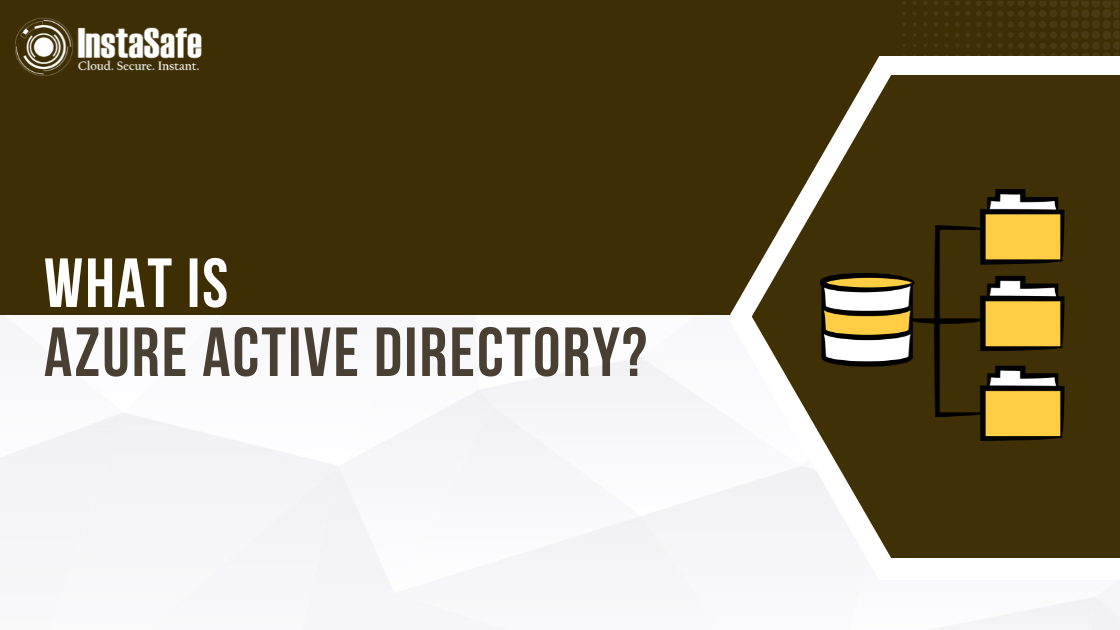
Azure Active Directory, or Azure AD is a powerful cloud-based tool created by Microsoft to help businesses control identities and Access. It protects your company's digital assets by making sure that only the right people can get to the right resources at the right time.
As cyber threats continue to evolve, companies need strong ways to keep track of who is using their resources and what names they have. This is where Azure AD comes in handy.
What is Azure Active Directory?
Azure Active Directory, now known as Microsoft Entra ID, is a cloud-based identity and access management service by Microsoft. It's made to help businesses keep track of who their users are and who can access different apps and tools. You can think of it as a digital phonebook and security system all in one for the cloud and on-premises environments of your business.
Azure AD's main goal is to give you a single, centralised place to manage user accounts, make sure users are who they say they are and manage who can access what apps and resources. A lot of Microsoft cloud services, like Microsoft 365, depend on it for protection and it can be used with thousands of other apps.
Key Features of Azure Active Directory
Single Sign-On (SSO)
Single Sign-On is one of the best parts about Azure Directory. Single Sign-On (SSO) lets people log in to different applications and services with just one set of credentials.
This means that workers don't have to remember a lot of different usernames and passwords for different work programs. This also increases productivity since employees will only have to log in once to get to everything they need.
Multi-Factor Authentication (MFA)
Multi-factor authentication makes Azure Active Directory user accounts even safer by adding extra security. Users need to provide more proof than just their password to log in when MFA is turned on.
This could be a facelock, fingerprint or an OTP on their phone. Azure AD makes it much harder for people to get in without permission by needing multiple kinds of identification.
Conditional Access
Conditional Access is a part of Azure Active Directory that works like a smart security guard. It can decide in real time whether to let someone in based on things like where the user is, what device they're using or how sensitive the resource they want to access is.
For instance, if someone tries to access private information from a place or device they aren't familiar with, they might need to go through extra checks.
Self-Service Password Reset
You don't have to call IT every time you want to change your login with Azure AD. Users can change their own passwords without risk, which saves time and frees up IT resources. This self-service tool will be helpful for users and help customer service teams do their work better.
Device Management
In today's workplace, people often use different gadgets to get their work done. Azure AD can help you control and keep them safe. It lets companies list and keep track of devices so that they can make sure that only safe, approved devices can get to company data.
Azure AD Connect
For companies that still have servers on-site, Azure AD Connect is a very useful tool. It links Azure Active Directory to Active Directory on-premises so that users can use the same account in both places. Businesses can use the technology they already have and the cloud's benefits at the same time with this way.
How Azure Active Directory Works
Azure Active Directory operates as a comprehensive identity management system in the cloud. Here's a simplified explanation of how it works:
User Account Creation and Management
In Azure AD, the journey usually starts with making user accounts. These accounts are like digital versions of people in your organisation. The user's name, job title, area, contact information and any unique characteristics your company decides to track are all stored in their Azure Active Directory account.
There are a few different ways to make an Azure Active Directory user account:
- Manually through the Azure portal
- Bulk creation using CSV files
- Synchronised from an on-premises Active Directory using Azure AD Connect
- Automatically provisioned from HR systems or other identity providers
They can be put together into groups to make things easier once they are set up. Different kinds of groups can be made in Azure AD, like Microsoft 365 groups (used for teamwork) and security groups (used to give rights).
Authentication Process
This process starts when someone tries to use a gadget or app that is linked to Azure AD. That's where Azure AD checks the user's ID. This is how the flow usually looks:
- People add their information, which is usually a username and password, to log in to the app or a central login page.
- The app sends these passwords to Azure AD so that they can be checked.
- Azure AD checks the passwords against a list of user accounts.
- If Multi-Factor protection is put on, Azure AD may use more ways to make sure the passwords are correct.
- Azure AD confirms the user's name to the app after all the steps needed for authentication have been completed and passed.
Authorisation
Now that authentication is done, authorisation comes next. People who have been checked out can see what they can do. In Azure AD, authorisation is usually based on jobs and permissions:
- Roles: Roles are groups of rights that can be given to people or groups. There are some tasks that come with Azure AD, like Global Administrator and User Administrator. You can also make your own roles.
- App Roles: You can set up application-specific jobs that tell users what they can do in that application for apps that are linked with Azure AD.
- Conditional Access Policies: These can dynamically adjust a user's level of access based on various factors like location, device status and risk level.
Single Sign-On (SSO) Implementation
Azure AD's SSO feature works by issuing security tokens. Here's a simplified explanation of the process:
- An Azure AD user receives a security token upon login.
- When the user then tries to access an application configured for SSO, instead of asking for credentials, the application requests the security token from Azure AD.
- Azure AD validates the token and, if it's still valid, sends it to the application.
- The application accepts the token and grants access to the user without requiring a separate login.
Monitoring and Reporting
Azure AD does more than handle accounts and access; it also lets you monitor and report on many different things. It keeps track of all sign-ins, including those that work and those that don't, as well as changes to user accounts and group memberships.
These logs can be used for various purposes:
- Security Monitoring: Detecting suspicious activities or potential security breaches.
- Compliance Reporting: Generating reports required for various regulatory standards.
- Troubleshooting: Investigating and resolving access issues.
- Usage Analysis: Understanding how your users are interacting with various applications and resources.
Benefits of Using Azure Active Directory
Enhanced Security
Today, security is very important in the digital world and Azure Directory can help protect your company's resources in a number of ways:
- Centralised identity management provides hackers with a single point of control, which complicates their ability to start an attack.
- Even if passwords are stolen, Multi-Factor Authentication makes it much less likely that someone will get in without permission.
- With conditional access rules, security choices can be made on the fly and based on the situation.
- With risk-based security, you can see and stop any strange login attempts right away.
- When you connect to Microsoft's threat intelligence network, it helps you find and block known bad players.
Improved User Experience
Azure AD strikes a balance by including tools that make both security and the user experience better:
- Single Sign-On makes it easier to get to many apps and lowers the number of times you have to enter your password.
- Self-service options, like the ability to change a password, let users quickly fix common problems.
- Having the same login experience across all of your apps makes you more productive.
- Having support for different types of security, like fingerprints, can make logins faster and easier.
Reduced IT Workload
Azure Active Directory has a number of tools that are meant to make IT teams' jobs easier:
- The process of handling user accounts as workers join, move within, or leave the company is made easier by automated user provisioning and de-provisioning.
- The number of helpdesk tickets goes down when users can change their passwords and handle groups on their own.
- A centralised management centre lets you handle user accounts, apps and devices from a single location.
- Troubleshooting and safety jobs are easier when you have detailed logs and reports.
Flexibility and Scalability
Azure Active Directory is made to work for all kinds of businesses, no matter how big or small they are:
- Businesses can move to the cloud at their own pace because it works with both cloud-only and hybrid environments.
- Millions of people and gadgets can use the service at the same time without slowing down.
- As your business grows, it's easy to add new services to your identity management system because it works with thousands of other apps already out there.
- With support for custom applications, you can use the same account management for apps that you made yourself.
Cost-Effective
Azure Directory can save the company funds in many ways, depending on its needs:
- Less need for infrastructure on-premises and the costs that come with maintaining it.
- Less money is spent on the helpdesk because of self-service options and an easier user experience.
- The cost of renting other identity and access control tools might go down.
- Better security can result in cost savings by reducing the chance of data breaches and associated costs.
Why Microsoft Entra ID is Better than On-Premises Active Directory
Microsoft Entra ID is similar to the standard Active Directory that runs on-premises in some ways, but there are also some important differences:
Cloud-Based vs. On-Premises
Azure AD is in the cloud, while regular Active Directory is placed on machines in your area. This is the most clear difference. This means that Azure AD can be viewed from anywhere with an internet link. This makes it perfect for situations where people work from home.
Structure
Active Directory on-premises has a tiered framework with hierarchical structure and domains. Azure AD, on the other hand, has a flatter structure and tenants organise its resources.
Authentication Protocols
Modern identity protocols, such as OAuth and SAML, are used by Azure AD. These protocols work better in cloud and mobile environments. Protocols like Kerberos and NTLM are used more in traditional AD.
Device Management
For better device management, Azure AD supports more devices, including mobile devices, which is very important in today's "Bring Your Own Device" (BYOD) workplaces.
Application Integration
Azure AD is made to work smoothly with cloud-based services and apps, making it easier to connect to a lot of different cloud-based tools and platforms.
Getting Started with Microsoft Entra ID
There are several steps to setting up Azure Active Directory for your business:
- Sign up for Azure: Sign up for an Azure account for your business if it doesn't already have one. Microsoft's Azure AD also has a free version that offers basic tools.
- Create Your Azure AD Tenant: In Azure Directory, a tenant is like a private place in the cloud for your business. First, you'll need to set this up, generally with the domain name of your business.
- Add Groups and Users: Set up Azure Active Directory user accounts for your workers right away. You can do this by manually importing them from a CSV file or using Azure AD Connect to sync them from an existing Active Directory on-premises.
- Configure Applications: Set up the applications that your company uses with Azure AD. To do this, you need to set up Single Sign-On for each app.
- Set Up Security Features: To keep your company's resources safe, use security tools like Multi-Factor Authentication and Conditional Access rules.
Conclusion
In a world that is becoming more and more cloud-based, Azure Active Directory is a powerful tool that helps organisations handle accounts and keep people safe while they access resources.
It makes things easier for users and safer by offering features like Single Sign-On, Multi-Factor Authentication and Conditional Access. Microsoft Entra ID can grow with your business to fulfil your IAM needs, no matter how big or small it is.
At Instasafe, Our Multi-Factor Authentication provides strong security for enterprises of all sizes. It provides additional security to your digital assets, limiting access to authorised individuals. InstaSafe Multi-Factor Authentication improves security without affecting user experience with customisable authentication and easy integration.
Frequently Asked Questions (FAQs)
- What is the purpose of Active Directory?
Active Directory is a service that Microsoft made for Windows domain networks that acts as a directory. It keeps track of user authentication and access control and saves information about network items.
- What are the 5 roles of Active Directory?
- Directory database
- Authentication and authorisation
- Group Policy management
- Domain Services
- Certificate Services
Within a Windows system, these take care of network resources, user profiles, security rules and digital certificates.
- Is Azure Active Directory SaaS or PaaS?
Azure Active Directory is primarily considered a Software as a Service (SaaS) offering. It manages identities and access in the cloud, which can be accessed through a membership plan.
Key Products
MFA | I&AM | ZTNA | Zero Trust Application Access | Secure Enterprise Browser
Key Features
Single Sign On | Endpoint Security | Device Binding | Domain Joining | Always On VPN | Contextual Based Access | Clientless Remote Access | Device Posture Check
Key Solutions
VPN Alternatives | DevOps Security | Cloud Application Security | Secure Remote Access | VoIP Security
